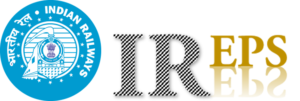Download Turnover Certificate from IREPS
To Download Turnover Certificate from IREPS (Indian Railways e-Procurement System), you can follow these steps:
1. Visit the IREPS Website:
Go to the official iREPS website using your web browser. The iREPS website URL is https://www.ireps.gov.in/.
2. Login to Your Account:
Log in to your iREPS account using your registered username and password. If you don’t have an account, you may need to register and create one.
3. Access the Vendor Dashboard:
After logging in, you will bedirected to the vendor dashboard.
4. Navigate to Reports Section:
Look for a section or menu option related to reports or certificates. The specific location may vary depending on the iREPS website’s layout.
5. Locate the Turnover Certificate:
In the reports or certificates section, search for the option to download the turnover certificate. It may be labeled as “Turnover Certificate” or something similar.
6. Select the Relevant Filters:
Depending on the available options, you may need to provide filters such as the financial year or other criteria to generate the turnover certificate specific to your requirements.
7. Generate and Download the Certificate:
After selecting the appropriate filters, click on the “Generate” or “Download” button to generate the turnover certificate. It will usually be provided in a downloadable format such as PDF.
8. Save the Certificate:
Once the turnover certificate is downloaded, save it to a secure location on your computer or device for future reference or printing if needed.
To visit: https://www.ireps.gov.in/
Download Certificate from IREPS: Please note that the iREPS website interface may change over time, so the specific steps and options provided here are based on general usage and understanding.
If you encounter any difficulties or have specific queries regarding the turnover certificate on iREPS, it is recommended to refer to the user guide or contact the iREPS helpdesk for further assistance.
For further details access our website https://vibrantfinserv.com